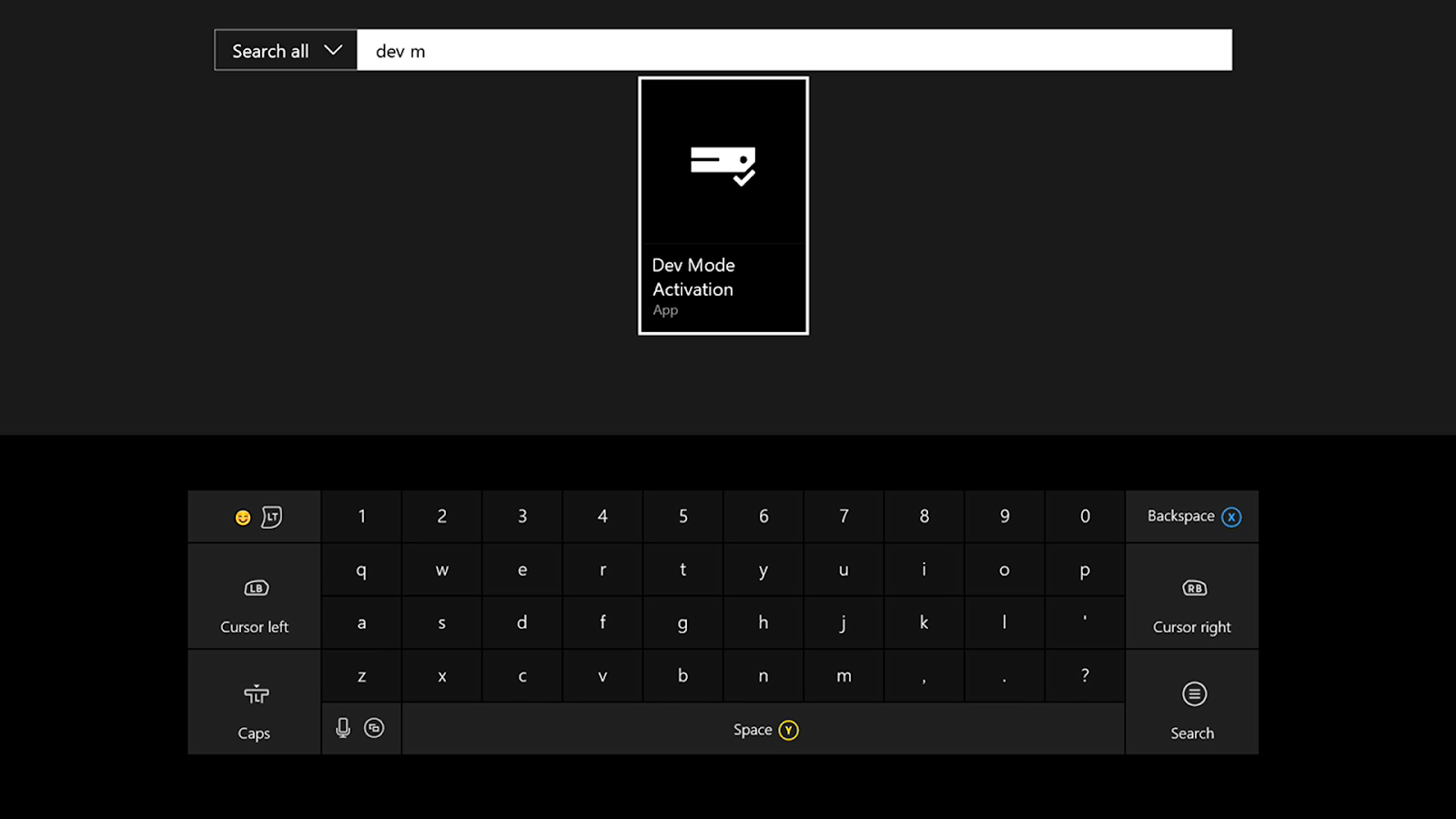installing builds on xbox
Activating dev mode
We need to install the Dev Mode Activation app on our Xbox - search for this app in the store and install it. Once it’s installed, launch it. Go to the URL displayed on the activate console screen and enter the code (assuming you’re already signed into your dev mode account in your browser).
Sometimes activation will still not go through this way - if this happens do the following on your Xbox:
1. Go to Settings.
2. Go to System.
3. Go to Console Info.
4. Hit LB RB LT RT
5. Select Developer Settings.
6. Select Developer Mode.
7. Select Continue.
in dev mode
Once you land in dev mode, you’ll need to add your dev mode account by clicking on Add Existing under Test Accounts in the top right corner. You also need to make sure that in the Remote Access Settings “Enable Xbox Device Portal” is enabled. Now you can go to the address displayed in the bottom right corner in the Remote Access section by typing that in your browser (proceed past the security warning).
xbox device portal
Once you’re on the dashboard, click on “Add” below My games & apps. From here, you can select the .appx file for the app you want to test. Continue through the installation process by clicking on Next, then Start (no dependencies), then Done. In the Actions dropdown we can launch the app along with other actions like Terminate, Suspend, and Resume.