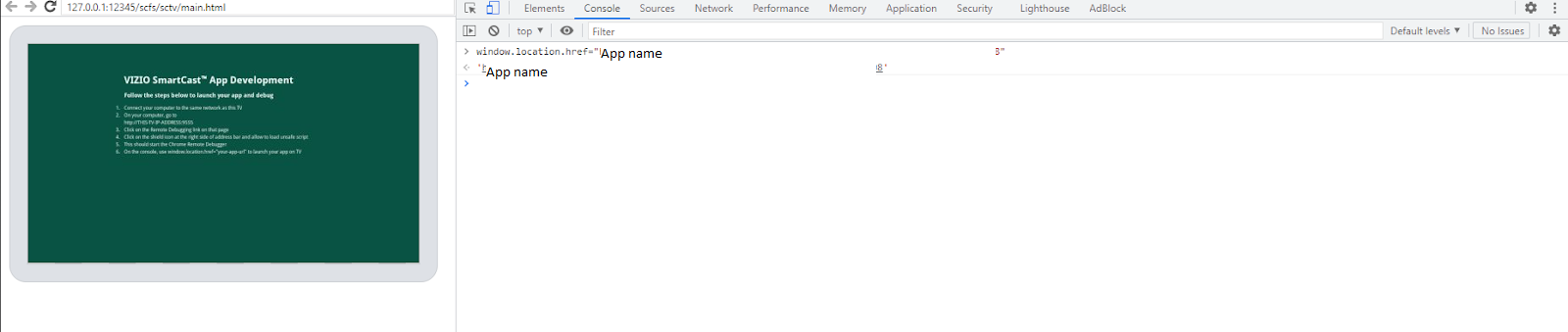installing builds on vizio
whitelisting
There’s 2 different methods we use to install apps on Vizio:
Smartcast App launcher
Devtools link
First we need to make sure our Vizio is whitelisted which has to be done by sending the serial number to Vizio. You will know it’s whitelisted when you see the green SmartCast launcher screen on startup. We also need to make sure our computer and Vizio are on the same network.
SmartCast App Launcher
On your PC, go to https://vizio-pm.s3-us-west-1.amazonaws.com/conjure-launcher.html.
Enter the IP address of the Vizio (found under Menu -> System -> System Information -> Network Information).
Click on the Start Pairing button (you may see a Privacy Error in your browser at this point if you haven’t done this before so click on Advanced and then the Continue link).
You’ll see a Not Found page so just close this tab and go back to the launcher.
Click on Continue.
Enter the IP address of the Vizio again and click Start Pairing.
On the Vizio, you’ll see a 4 digit code appear at the top so enter the PIN on the launcher and click on Pair.
Now we enter the web app URL and click on Launch.
The app will automatically launch on the TV.
Devtools Link
When you first turn on your Vizio you will see some good steps listed for how to start this process (first image on this page).
In your browser’s address bar, type in http://(vizio IP address):9555.
A SmartCast App Development page will load so right click on the devtools link and open in a new tab.
Select the Console tab.
Type the following command into the tab: window.location.href=”web app link” and hit Enter on your keyboard.
The app will launch automatically on the TV.