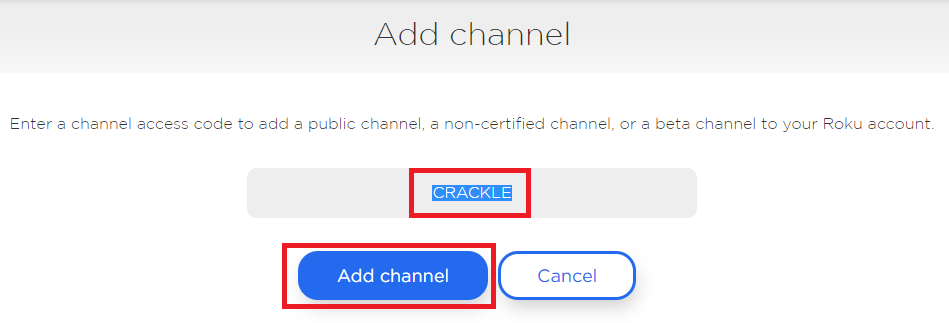installing builds on Roku
Channel links
The easiest way of installing apps on your Roku is by simply adding the channel code to your Roku account.
To do this you first need to have created an account in the correct country where the app is being tested (since some apps are US only you need to create a US Roku account to be able to add that app). Then go to https://my.roku.com/ and sign in. Click on the Add channel with a code link and enter the code provided to you by the devs/PM. The app should appear after a few seconds on your Roku home screen.
dev mode
When we want to sideload builds, we need to first put the Roku into dev mode. To enable dev mode, do the following:
1. Home three times
2. Up two times
3. Right once
4. Left once
5. Right once
6. Left once
7. Right once
8. Take note of your IP address, click on Enable installer and restart, enter a valid password and take note of it.
sideloading builds
Now we need to type in the IP address of the Roku into our browser (make sure you are on the same network as your Roku). Then enter the username and the password that was saved.
Download the .zip file of the application. Click on Upload and select the zip file then click on Install. The application will launch on the Roku automatically.